Table of Contents
When addressing the development of applications with Flutter, one of the most crucial aspects is the design of the user interface, an area where Figma emerges as an invaluable tool. The importance of Figma in the Flutter programming process lies in its ability to bridge the gap between design and development, ensuring that creative visions are materialized with precision and efficiency.
Figma has become an essential ally for Flutter developers. It allows for visualizing and refining UI designs before programming, providing a clear and detailed map for building coherent and attractive user interfaces.
Through this blog, we will show you how to transfer Figma to Flutter code. Demonstrating every stage of the process, from initial preparation and tool selection to exporting, importing, and best practices, giving you the knowledge and tools needed to elevate your projects to new heights of quality and efficiency.
Understanding Figma
Figma is presented as a highly effective online design tool, ideal for creating interfaces and user experiences in apps and web pages. Its collaborative nature makes it easy for different team members to work together on the same project. Its most notable features include:
- Vector editing tools and prototype development.
- Use of components and styles for the reuse of design elements.
- Version control and the ability to collaborate in real time.
- The possibility to export designs in a variety of formats, including code.
This combination of functionalities makes Figma a highly valued tool by both designers and developers.
Previous steps to convert Figma to Flutter
Choose your tool
Several tools are available to facilitate the transition of Figma designs to Flutter code. In this part of the tutorial, we will detail the different options at your disposal, highlighting the specificities and benefits that each one offers. Moreover, we will place special emphasis on the tools used at Somnio Software to achieve an excellent transition and ensure that the application is faithful to the initial design.
Figma Flutter Plugin
Acts as a bridge between your Figma designs to Flutter code simplifying the transition from a design concept to a functioning application. The main advantages and features of this plugin include:
- Automated conversion: The plugin allows for the automatic conversion of Figma design elements, such as widgets, layouts, and styles, into Flutter code. This significantly reduces the time and effort needed to manually transcribe designs into code.
- Design fidelity: By using this plugin, you can ensure that visual elements remain true to the original design. This is essential for maintaining consistency between what the designer envisioned and what the developer implements.
- Ease of use: The plugin is designed to be intuitive and easy to use, even for those who are not deeply familiar with Figma or Flutter. This makes it ideal for both designers and developers, encouraging closer collaboration between the two.
FlutterFlow
This tool facilitates the conversion of your designs in Figma into functional projects in Flutter. By using FlutterFlow, developers and designers can work together more effectively to bring design concepts to real applications. The main features and benefits include:
- Direct integration with Figma: It allows for direct integration with your Figma projects. You can easily import your Figma designs into FlutterFlow, simplifying the process of transforming these designs into Flutter applications.
- Intuitive visual interface: It offers a graphical user interface that allows users to drag and drop components, facilitating the construction of the UI without the need to write code manually. This is particularly useful for those who prefer a more visual approach and less code-based.
- Fidelity in design conversion: The fidelity of the design is maintained, ensuring that what is visualized in Figma is faithfully reflected in your Flutter application. This is crucial for maintaining the integrity of the original design throughout the development process.
- Flutter code generation: Although FlutterFlow is a visual construction tool, it also generates clean and efficient Flutter code, which you can customize and extend as needed. This gives you the flexibility to adjust and enhance your application beyond the capabilities of the tool.
Convert from Figma to Flutter
Learn how to export from Figma to Flutter
To kick off the transformation of your Figma designs into Flutter-ready formats, start by prepping your design in Figma. While the specifics might vary with the conversion tool of your choice, the core steps typically include:
Importing Design into Flutter
- Selecting Components: Identify and choose the components, frames, or the entire layout you wish to convert.
- Initiating Export: Use the export button or find the export options in the main menu to begin the process.
- Choosing the File Format: Depending on what your conversion tool accepts, pick a suitable file format, like SVG or PNG.
- Saving the File: Store the exported files on your local device or in cloud storage for hassle-free retrieval.
With your design now exported, you're on your way to transforming your Figma creations into Flutter-based applications!
Bringing the Design into Flutter
Moving on to incorporating your Figma design into Flutter, the procedure can differ based on the conversion tool you've opted for. Here's a broad guideline to follow:
- Launching the Conversion Tool: Open up your chosen conversion tool and either start a new Flutter project or select an existing one.
- Accessing the Import Feature: Look for the import option, which might be found in the main menu or a specific import panel.
- Finding Your Design File: Search your device or cloud storage for the Figma design file you exported.
- Importing the File: Select the file and adhere to any further instructions the tool offers for importing your design.
With your design now imported, you're all set to generate Flutter code and make necessary adjustments.
Adherence to Design Best Practices
To ensure your application sports a sleek and professional look, it's crucial to stick to recognized design principles. For a smooth Figma-to-Flutter transition, keep these pointers in mind:
- Consistency is Key: Make sure your application's design elements, like color schemes, typography, and icons, are consistent throughout. This not only ensures a cohesive look but simplifies code maintenance and updates.
- Make your application accessible to all users, including those with disabilities. This includes implementing a design that is easy to navigate for users with vision problems, providing descriptive labels for visual elements, and ensuring that controls are accessible to users with various abilities.
- It is crucial to test your application on a variety of devices and screen sizes. This ensures that your application looks good and functions properly on all devices, from the smallest phones to the largest tablets.
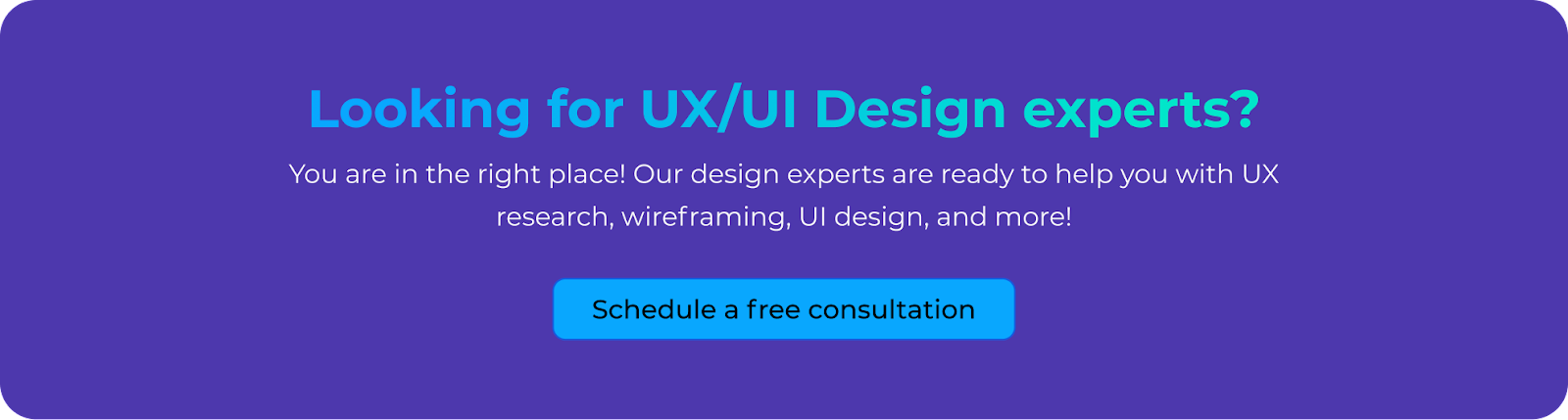
Need guidance? Our team is ready to assist you at every step, ensuring your design seamlessly transitions into a fully functional app. Reach out today and kickstart your journey to creating a stunning and efficient mobile application. Let's make your app idea a masterpiece together!

.jpg)
.avif)




